Documentation
Adding the App
Install BoardPAC
Go to the Apple appstore on your iPad and search for BoardPAC.
or you use the following link https://apps.apple.com/us/app/boardpac/id1578985991?uo=4
And install the application on your iPad.
DEVICE AUTHORIZATION
STEP 1 – Change URL
Before launching the application for the first time, you need to change the ‘Server Url’ in the application settings. To change that, go to the device’s setting app and select the downloaded application. Then change the ‘Server URL’ value to the following URL as shown in the below screens (For MacOS app go to app preferences and change the URL).
https://bpdemo.boardpaconline.com:7491/tenants/SupportLive
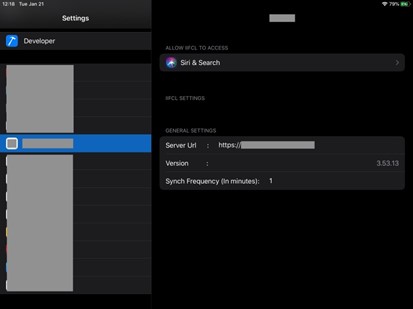
Then launch the application.After launching the BoardPAC application following screen will be appeared. Please enter your credentials and click on “submit”
Username: mic
Password: abc_123#
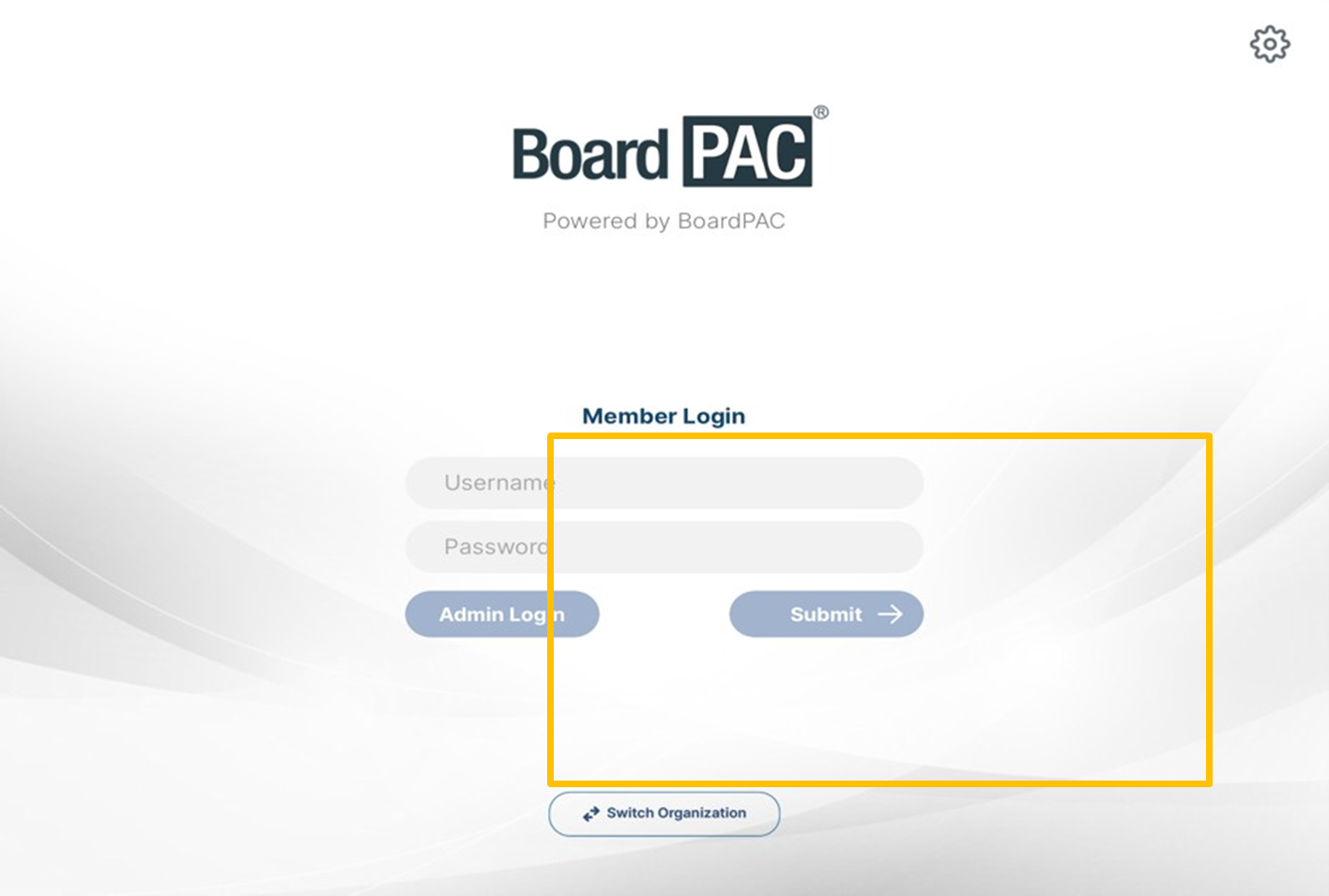
Once submitted, below screen will be display with the status “pending”, now you need to approve the device id from the backend.
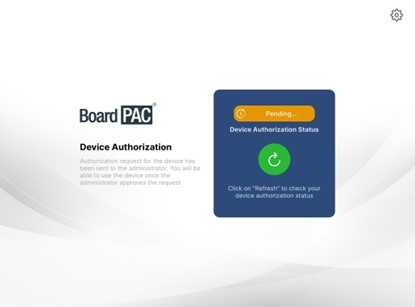
STEP 2 – Device approval – Part 01
Please contact BoardPAC support for the device approval. Please send email to the following addressed with your details to get your device approval based on your licenses.
support@boardpac.co
techsupport@boardpac.co
STEP 3 – Device approval – Part 02
Then go back to the iPad/MAC and “Device Authorization status” will be changed to the “Authorized” Once admin approves the device. Please wait a little bit and you will be redirected to login page.
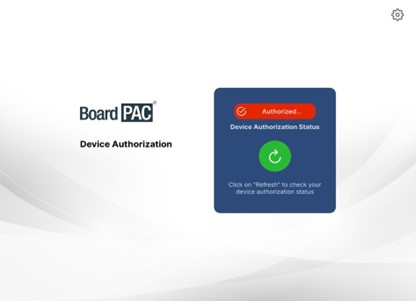
Application Usage
App login
You will redirect to the login page of the BoardPAC application. You can enter your login credentials and proceed with application
Username: mic
Password: abc_123#
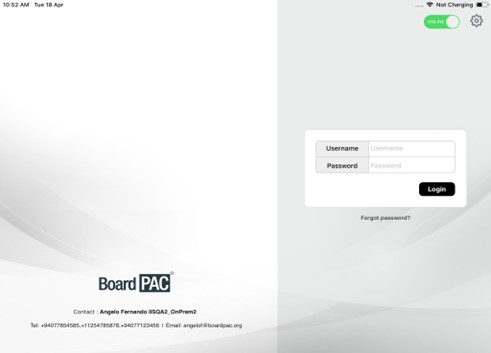
Meeting selection
In the dashboard, select the meeting
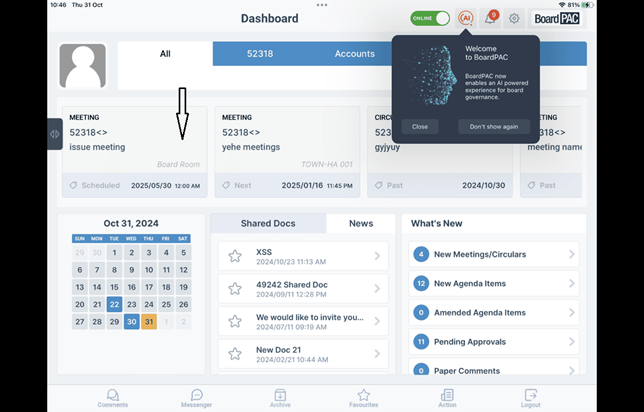
Agenda Video conference selection
In the agenda view, in the bottom, you can see video conferencing option.
select that
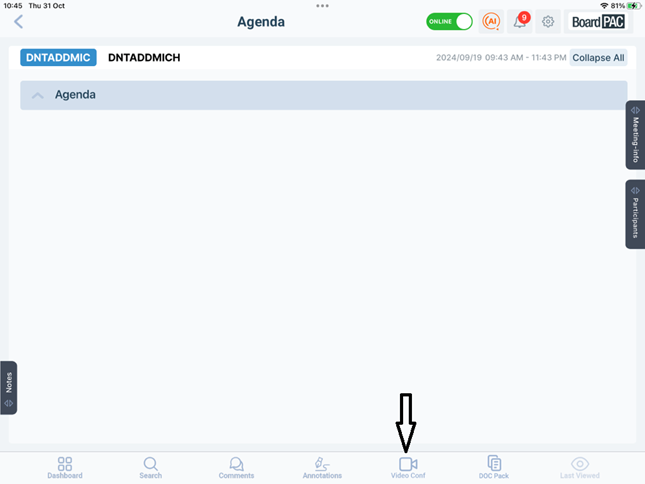
Initiate Zoom meeting
Zoom meeting will be initiated. You can join the Zoom meetings and even share your screen with others.
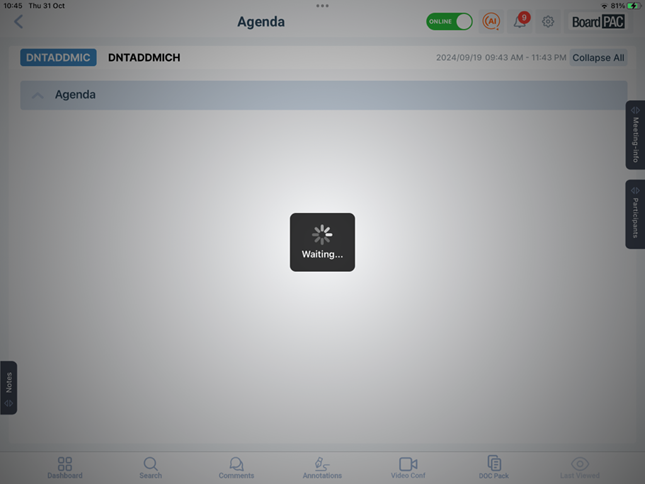
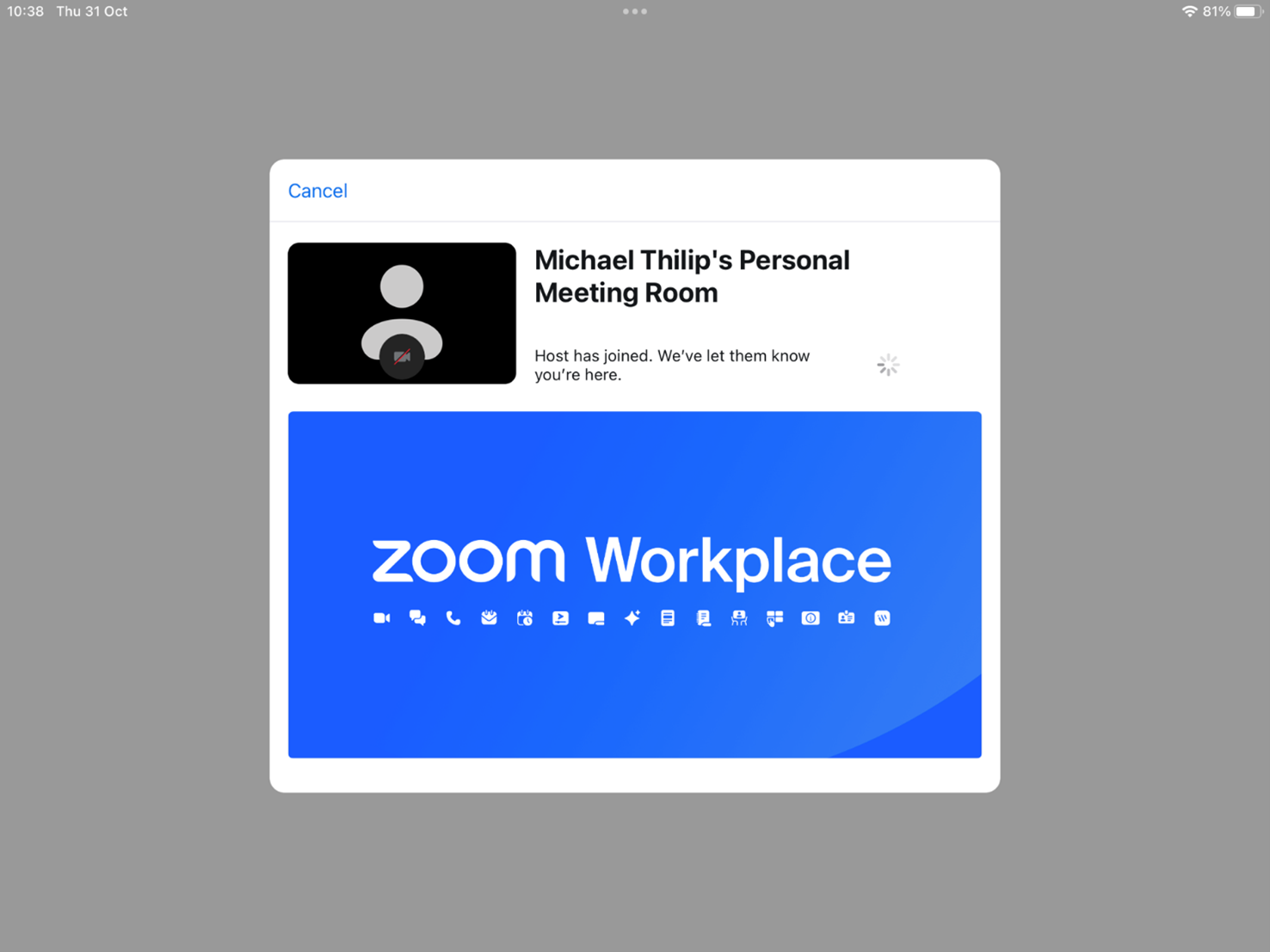
Additional info
If you need customized meetings or any other details please contact the our support channels
Removing the Application
1. Login to your Zoom Account and navigate to the Zoom App Marketplace.
2. Click Manage >> Added Apps or search for the “BoardPAC Live” app.
3. Click the “BoardPAC Live” app.
4. Click Remove.
Also you can delete the application from your iPad. This will delete all the information related to the application from the device. Also you can send an email to our support channels to deauthorize and delete the application record from the servers.
Contact Support
You can use the following link for the complete support channels and ways to contact our support teams.
https://boardpac.co/support-details/


